Table of Contents
Como usar niveis.virtua para checar seu sinal de internet
Key Highlights
- You can easily check your internet signal using the niveis.virtua.com.br portal.
- To use the tool, you’ll need the first three digits of your customer code and your modem’s MAC address.
- Understanding your signal levels is crucial for diagnosing internet problems.
- The portal shows if your downstream, upstream, and SNR levels are within the ideal range.
- Red indicators on the results page mean your internet signal is poor and requires attention.
- If you find any problems, you should contact your provider to request a technical inspection.
Introduction
Is your internet connection unstable or slower than you expect? While a speed test tells you part of the story, the quality of the signal reaching your modem is often the real culprit. Many users don’t realize they can check these levels themselves. This simple passo diagnostic can help you understand if the problem is with your equipment or the external network. This guide will walk you through how to use the Niveis Virtua tool to check your modem’s signal and ensure your internet is performing at its best.
Understanding Signal Levels on Virtua Modems
Before you can fix a problem, you need to know what you’re looking at. The signal levels of your Virtua cable modem are measurements that show the quality of the connection between your home and your internet provider. These metrics, including downstream power, upstream power, and Signal-to-Noise Ratio (SNR), are vital for a stable and fast connection.
You can easily measure these levels using a web browser and a special portal provided by the operator, agora available to all users. By entering your city code and your modem’s unique MAC address, you get a clear picture of your connection’s health. We’ll explore where to find this information and what these measurements mean.
Where to Find Signal Level Information on Your Virtua Modem
Finding your signal levels is a straightforward process that doesn’t require any technical expertise. First, open your web browser and go to the address http://niveis.virtua.com.br. For exemplo, you will see a simple form asking for a few pieces of information.
In the first field, labeled “código da cidade” campo, you need to enter the first three digits of your customer contract number. For example, if your code is 013/1234567-8, you would enter 013. Next, look for the “CM MAC” or “MAC Address” on the sticker underneath your modem. Enter this number into the “MAC Address” field on the website. This unique identifier is what allows the system to check your specific device.
After you fill in both fields, you’ll see an image with letters or numbers (a captcha) that may include a clique of characters. Type what you see into the corresponding box and click “Consultar.” The page will then display a detailed report of your modem’s signal levels. While some modems let you see this by typing 192.168.100.1 into your browser, the Niveis Virtua tool is often easier because it doesn’t require a password.
Types of Signal Measurements Available (Downstream, Upstream, SNR)
Once you get your results, you’ll see a few key metrics. Think of the Downstream level as how clearly you can hear someone talking to you from across a room. This is the strength of the signal your modem receives from the provider. A number that’s too low (very negative) means the signal is too quiet, and a number that’s too high means it’s distorted, like someone shouting.
The Upstream level is the opposite; it’s how loud your modem has to “shout” to be heard by the provider’s equipment. A lower number is better here, as it means your modem doesn’t have to work as hard to send data.
Finally, the Signal-to-Noise Ratio (SNR) measures the clarity of the signal compared to background noise. Imagine trying to have a conversation in a loud, crowded room—that’s a low SNR. A high SNR means the “conversation” between your modem and the provider is clear.
| Measurement | Ideal Range | What it Means |
| Downstream Power (RX) | -10 to +10 dBmV | How well your modem receives data from the network. |
| Upstream Power (TX) | 40 to 51 dBmV | How much power your modem needs to send data back. |
| Downstream SNR | 36 to 45 dB | The clarity of the incoming signal over background noise. |
Interpreting and Maintaining Ideal Signal Levels
Now that you have your signal numbers, what do they mean for your Virtua connection? The Niveis Virtua website makes interpretation easy by using a color-coded system. If all your values appear in green, your connection is healthy. However, if any of the numbers are highlighted in red, it’s a clear sign of a problem with your signal.
A result in the vermelho zone indicates that your signal is outside the acceptable range, which will almost certainly cause issues with your internet performance. In this case, the next step is to contact your provider’s technical support. You can inform the operadora that you’ve checked your levels and they are out of spec, which can help speed up the repair process.
What Are Considered Good or Poor Signal Levels?
For your internet to work flawlessly, your modem’s signal levels need to fall within specific “ideal” ranges. A healthy connection will have a Downstream Power (also called Sinal RX) between -10 and +10 dBmV. This ensures the signal coming into your modem isn’t too weak or too strong.
Your Upstream Power (Sinal TX) should be between 40 and 51 dBmV. If this number is too high, it means your modem is struggling to send its signal back to the network. For the Signal-to-Noise Ratio (SNR), a higher number is always better. The ideal range for Downstream SNR is between 36 dB and 45 dB, ensuring the signal is clean and free from interference.
Some modens can still function with levels outside these ideal ranges, in what’s called the “nominal” range. However, operating in this gray area can lead to intermittent problems like connection drops and slow speeds. If your levels are completely outside the nominal range, you will definitely experience significant internet problems.
Common Issues Caused by Low Signal and How to Troubleshoot
When your signal levels are poor, you’ll notice it in your daily internet use. These problems aren’t random; they are direct symptoms of an unstable connection between your modem and the provider’s network. Recognizing these signs is the first step toward getting the issue resolved.
Common symptoms of poor signal levels include:
- Noticeably slow internet speeds, especially during downloads.
- Frequent and random disconnections from the internet.
- Constant buffering when streaming videos or music.
- High latency or “lag” during online gaming.
- Dropped calls if you use a VoIP phone service.
If you experience these issues and your signal levels are red, the most effective troubleshooting step is to contact your internet operator. While you can check that your modem’s cables are securely fastened, signal problems are typically caused by issues in the external network that only a technician can fix. In this caso, calling the operadora to request a repair is the best course of action.
Conclusion
Para garantir uma conexão de internet estável e de alta qualidade, é fundamental entender como usar os níveis do seu modem Virtua para verificar o sinal. Compreender as medições de sinal e como interpretá-las pode ajudá-lo a evitar problemas comuns e a manter uma experiência de navegação suave no navegador. Ao se familiarizar com as informações disponíveis no seu modem, você pode identificar rapidamente quaisquer problemas que possam afetar sua conexão. Lembre-se de que um bom sinal é essencial para streaming, jogos online e trabalho remoto. Se precisar de mais assistência, não hesite em entrar em contato conosco para obter suporte profissional.