Isn’t it aggravating when your productivity descends simply because the side buttons you rely on no longer function? On the other hand, it’s destroying your gaming experience as well. An out-of-date device driver usually causes this problem. As a result, updating it will most likely solve your problem.
However, the root cause of the problem could be incorrectly assigned buttons, a corrupted mouse control panel, or device incompatibility issues. In this article, we will glance at various solutions to this problem of mouse side buttons not working.
Table of Contents
How to Repair Mouse Side Buttons That Aren’t Working
If the side buttons are stuck or difficult to press, the issue is most likely with the mouse hardware. In this case, you can repair it or purchase a new one. On the other hand, you can try the technical fixes listed below until your problem is resolved.
Examine for Hardware Issues
Check your device for hardware issues before proceeding to more technical fixes. If the side switches are broken or tilted, your hardware is most likely to blame. Alternatively, connect it to a different system and see if it works. If it doesn’t work there, the issue is with the hardware.
Otherwise, the issue will likely be with your system, specifically the USB ports or the USB receiver. Connect the mouse to another USB port on your system. You can clean the dirt inside the USB port with compressed air.
Examine for Hardware Issues
Check your device for hardware issues before proceeding to more technical fixes. If the side switches are broken or tilted, your hardware is most likely to blame. Alternatively, connect it to a different system and see if it works. If it doesn’t work there, the issue is with the hardware.
Otherwise, the issue will likely be with your system, specifically the USB ports or the USB receiver. Connect the mouse to another USB port on your system. You can clean the dirt inside the USB port with compressed air.
Device Driver Upgrade
These problems may occur if you are using an outdated device driver for your mouse. You can fix it by updating it in the Device Manager. To open the Device Manager, press Windows + R and type the command devmgmt.msc. Expand the list of Mice and other pointing devices. Right-click on your device and choose Update driver.
Select search automatically for drivers from the Update drivers window prompt to download the device drivers online. When the search is complete, install the most recent drivers as directed. Alternatively, you can download and install the most recent device driver for your specific model from the mouse manufacturer’s website.
Utilize the Hardware Troubleshooter
For resolving hardware issues, Windows includes a built-in troubleshooter. You can use it to locate and resolve your problem. Here’s how you can go about it. Enter msdt.exe -id DeviceDiagnostic after pressing the Windows + R key.
When prompted by the Hardware and Devices window, click Next to begin scanning for problems. Apply the recommended fixes after the scan is complete. Restart your computer to see if your problem has been resolved.
Contact the Manufacturer
If nothing else works, you can always contact the manufacturer of your device. Their support team can assist you in resolving the problem. Furthermore, if it hasn’t been long since you purchased the device and the warranty still applies, you can ask them to repair or replace it.
My mouse’s side buttons have been reversed. What Should I Do?
You can remap the side buttons to perform tasks based on your preferences. You can do so if your computer has a dedicated mouse control panel. Otherwise, you can get it from the device’s official website. You can also use third-party mouse remap applications such as X-Mouse Button Control and Mouse Manager.
That’s all you need to know about How to fix side buttons on mouse. We hope this guide will help you to solve your problem when the side button of a mouse is not working.